Adding a New FutureAge
It is possible to start associating a new D-Air Lab FutureAge device by clicking the “+” button located on the Top Browsing Bar of the homepage, as indicated by the arrow in the following image. Please note that the process is valid and identical for both Android and iOS devices.
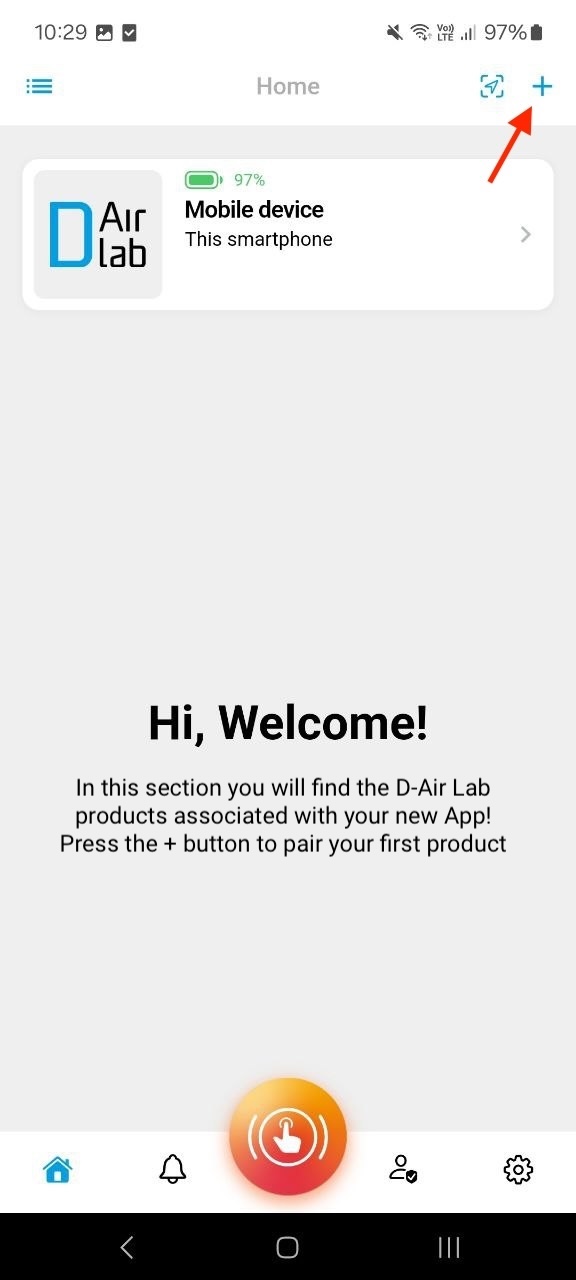
At this point, if the Bluetooth of the current device (Android or iOS) is enabled – if not a specific error screen notifies that it is disabled and needs to be enabled again - the user is taken to the scanning screen, where they can select their FutureAge device. If the scan fails and does not return any results, a button to repeat the scanning process is displayed.
With the phone’s Bluetooth enabled, the scan for BLE FutureAge devices will start automatically and will list the devices found near the user in the results list. If, as mentioned, no results are found, the relevant message for the user and the button to repeat the scan will be shown.
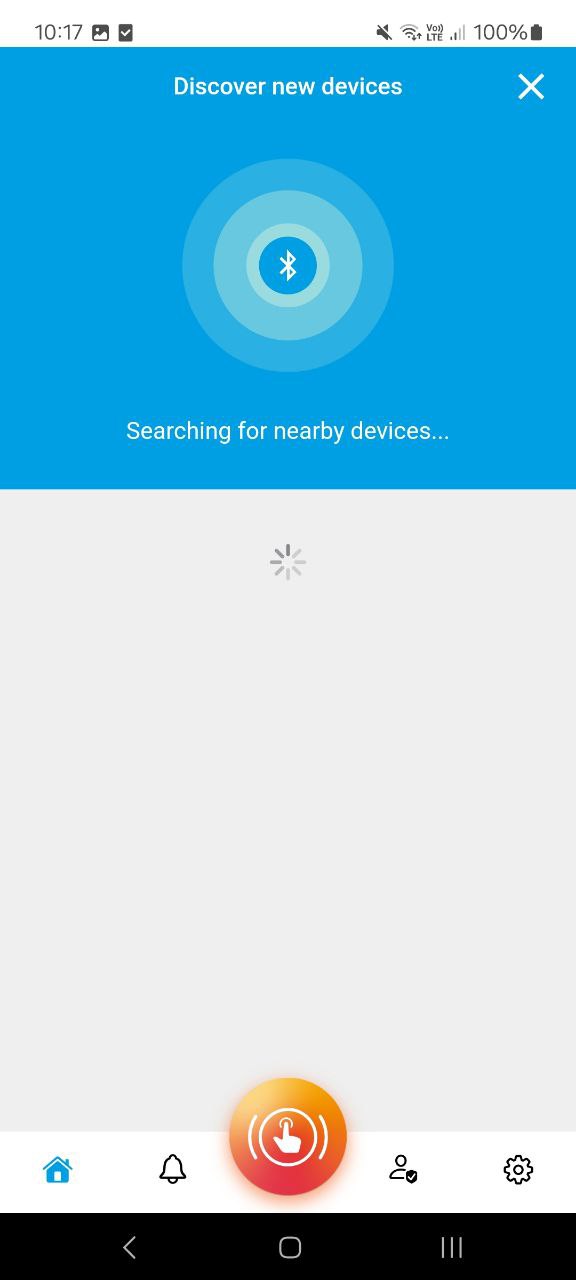
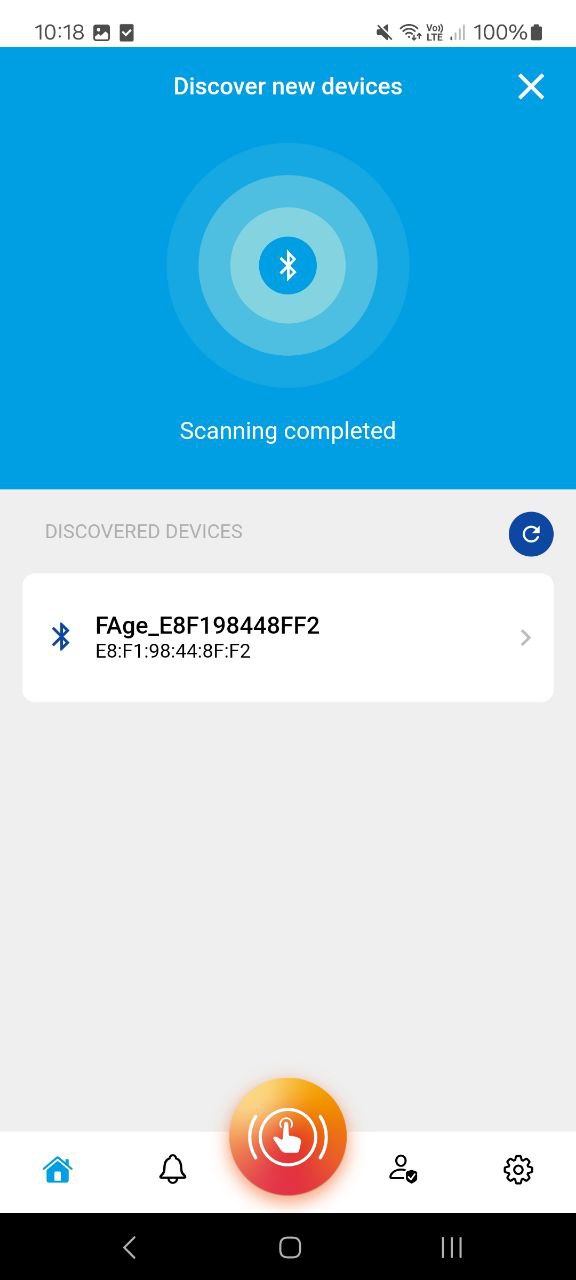
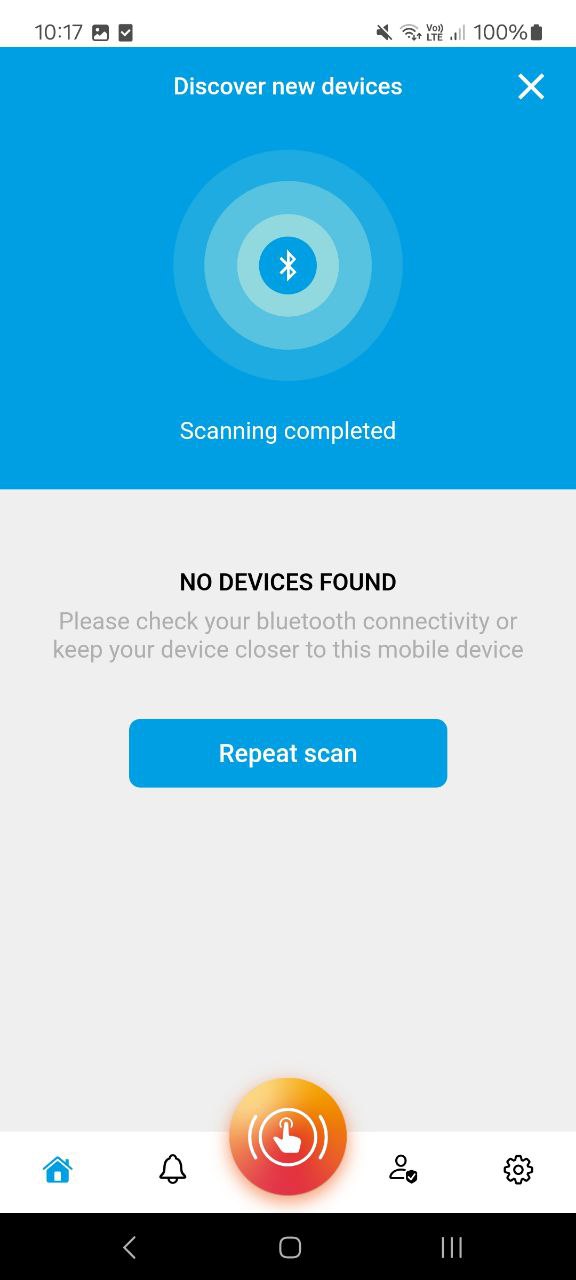
Once the user selects the device of interest, it will be temporarily connected to register its identifier, available on the side of the purchased product packaging. The temporary connection is indicated by a sound on the FutureAge and the Bluetooth icon on the white square representing the device itself.
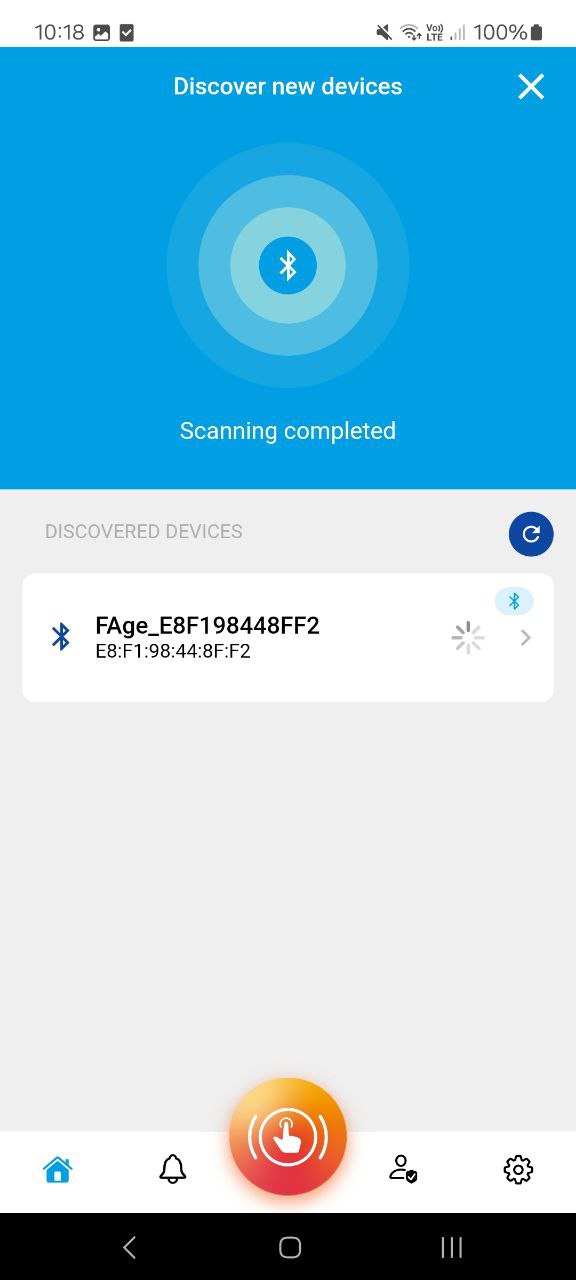
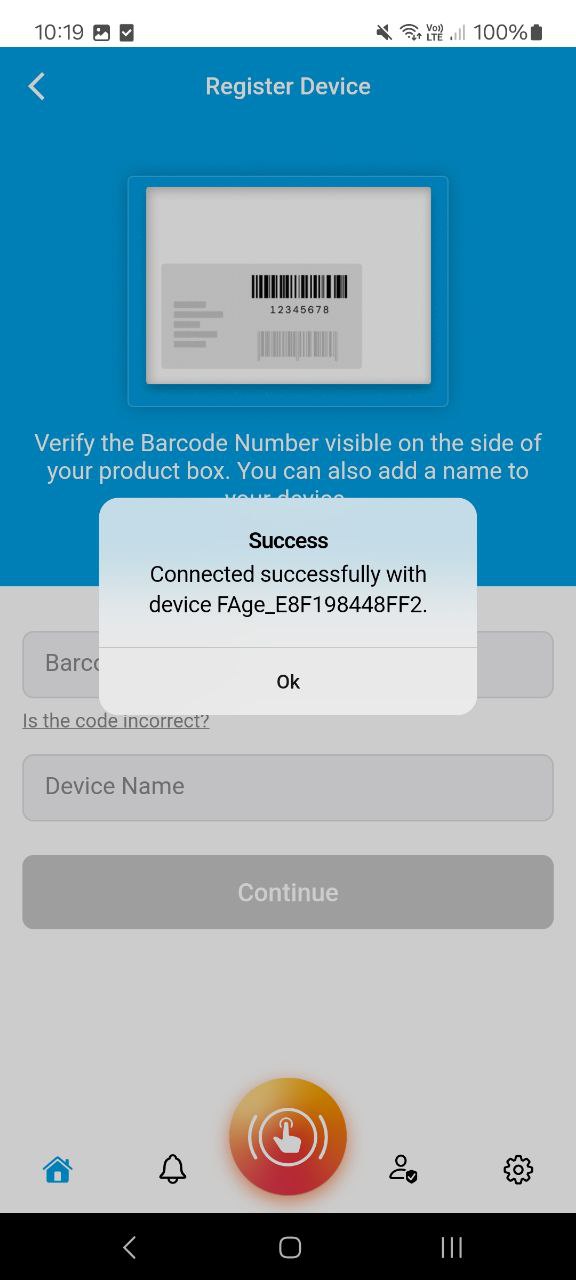
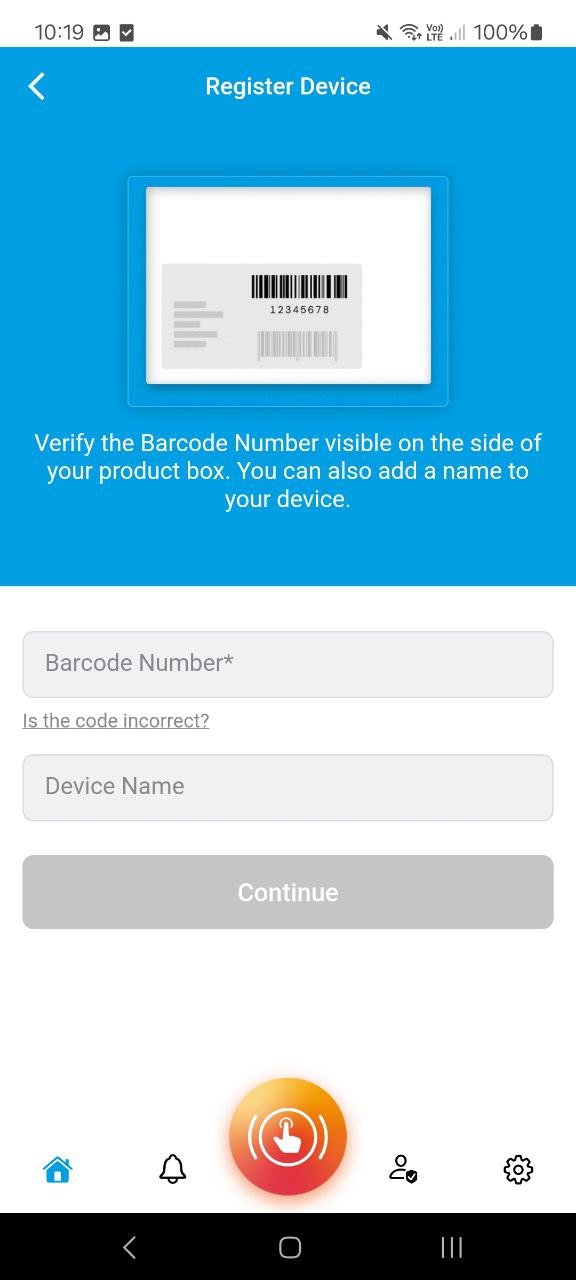
Upon successful temporary connection, an informational popup is shown to the user.
At this point, as already mentioned, the device identifier is displayed automatically to the user. If no identifier is displayed or if it is not correct, user can always enter the product identifier located on the side of the purchased FutureAge product packaging manually by clicking on the "Is the code incorrect?" button.
It is also possible to associate a name with the device. The device name is not mandatory; in the absence of a personalized name, the device will be called with the following identifier: FAge_XXXXXXXXXXXX, where the various XXX are alphanumeric characters.
Once the code and possibly the device name are entered, the Continue button will change from grey to blue, and the device association process between the user account and the FutureAge will be complete. A success screen will be shown to the user.
By clicking the Continue button on this last screen, the user will be taken to the D-Alert app’s home page, from where they can start interacting with it.
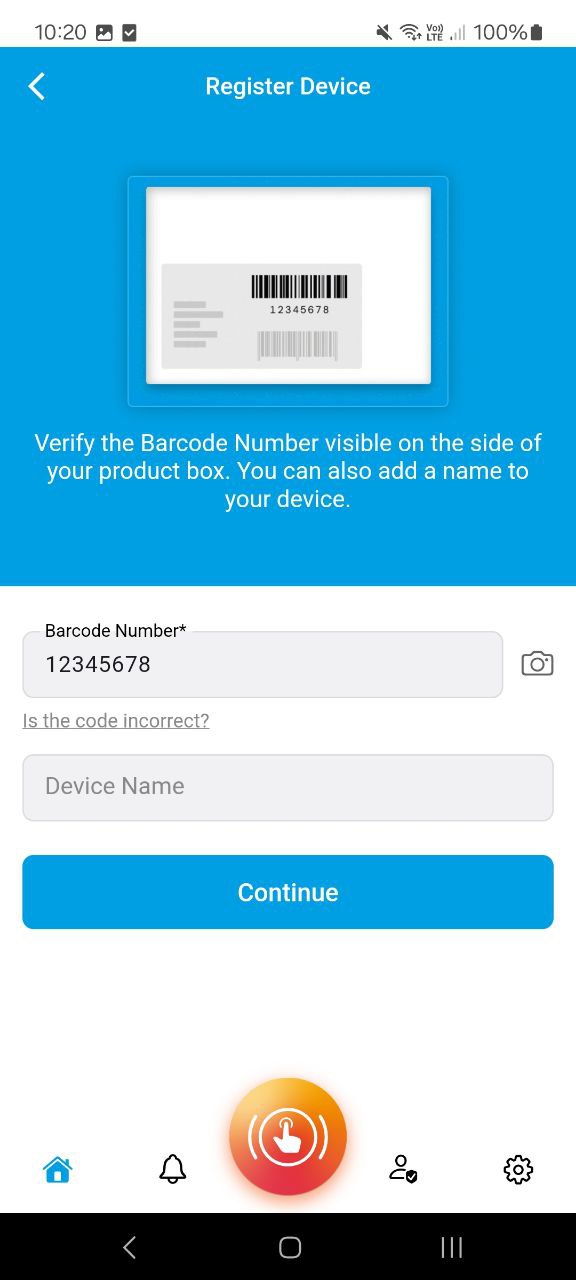
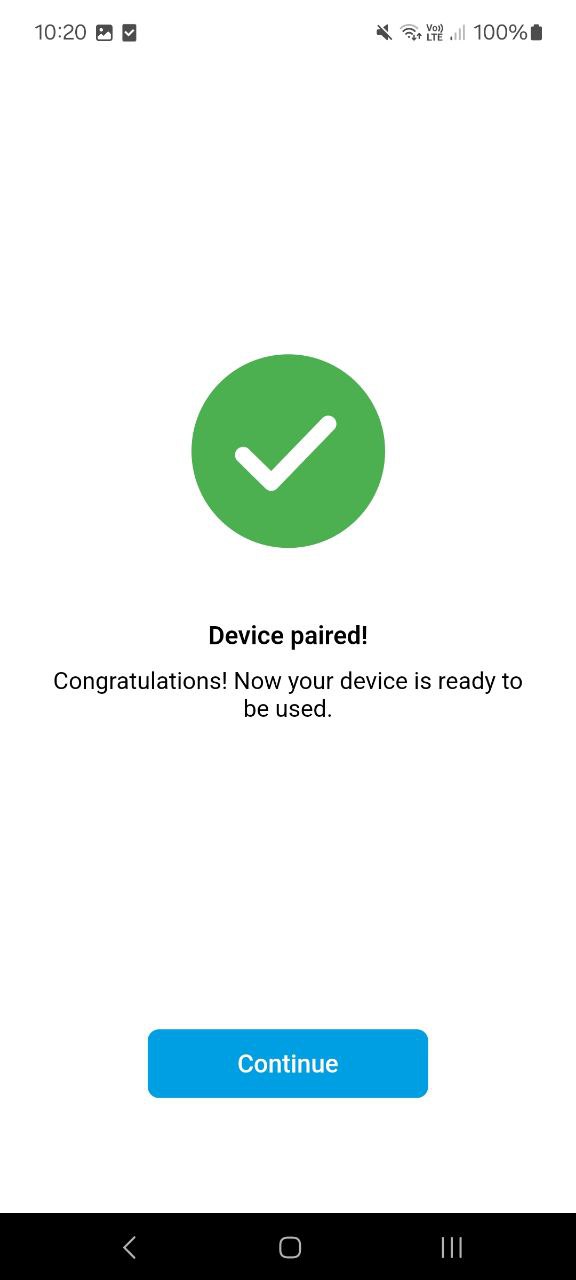
Note that, at this point, the newly registered device will be shown instead of the image with instructions and placed in the MY DEVICES section.