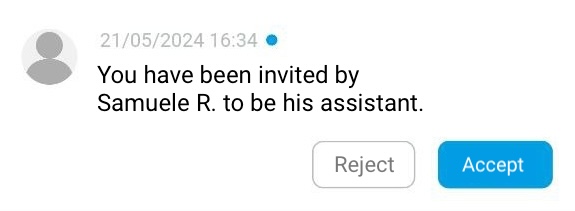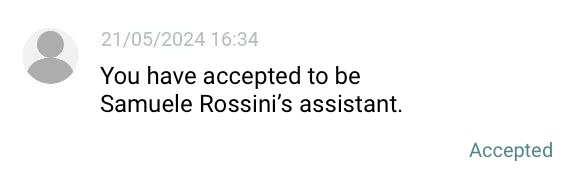The Contacts Section
The Contacts section contains all the contacts that the user has indicated within the D-Alert app, who will have the ability to intervene in case of an emergency.
The User roles
There are two different types of user roles within the application:
- Assisted;
- Assistant;
The difference between the two types is that the assisted user is the one who, in case of an emergency, either manual or automatic due to a fall, triggers an emergency alert to the Assistant, who has the ability to intervene, primarily by answering the automatically triggered video call on that occasion and secondly by viewing the location, with the possibility of reaching them through common browsers like Google Maps and Apple Maps.
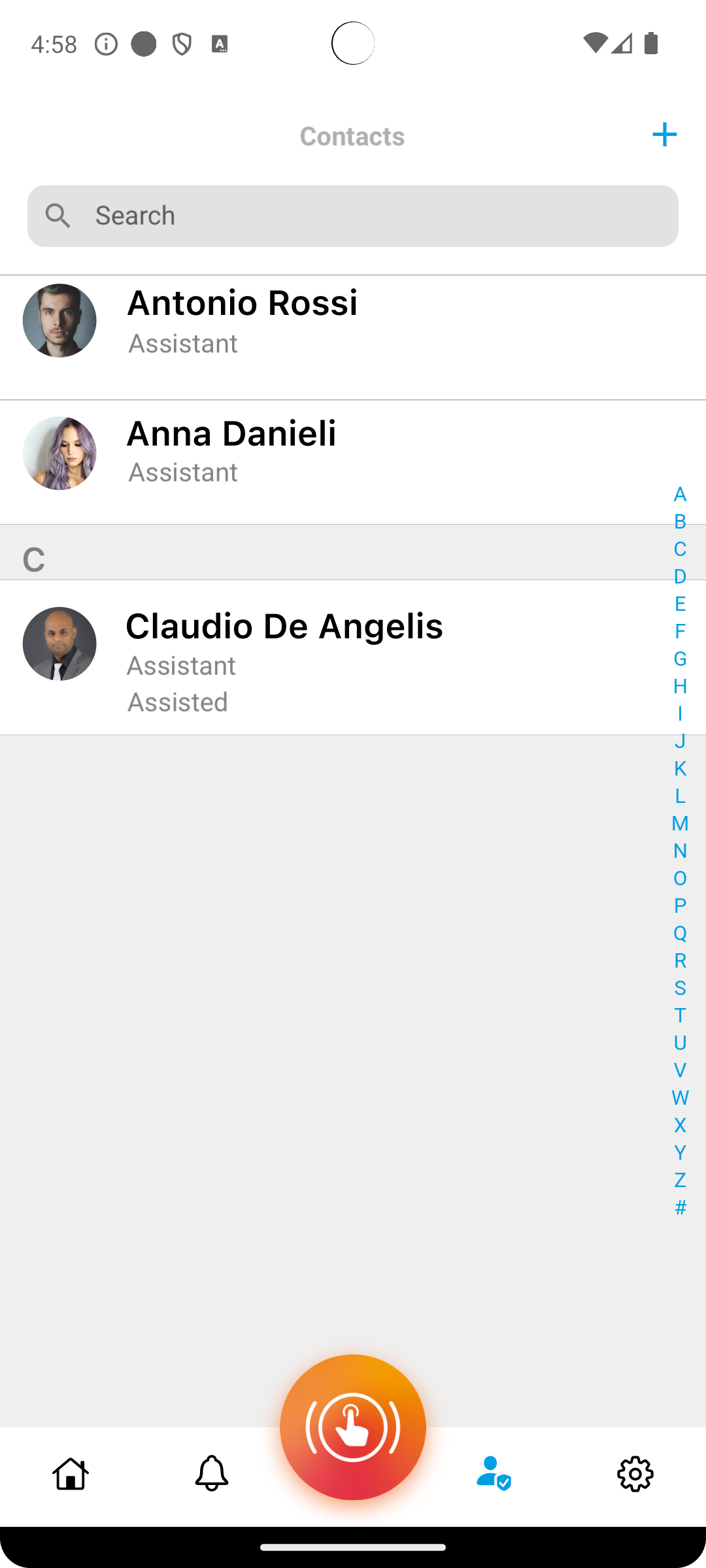
Additionally, assistants can conveniently view the updated location of their assisted users, as indicated in the first of the images below, but only if the latter have voluntarily enabled location sharing or have had an emergency situation.
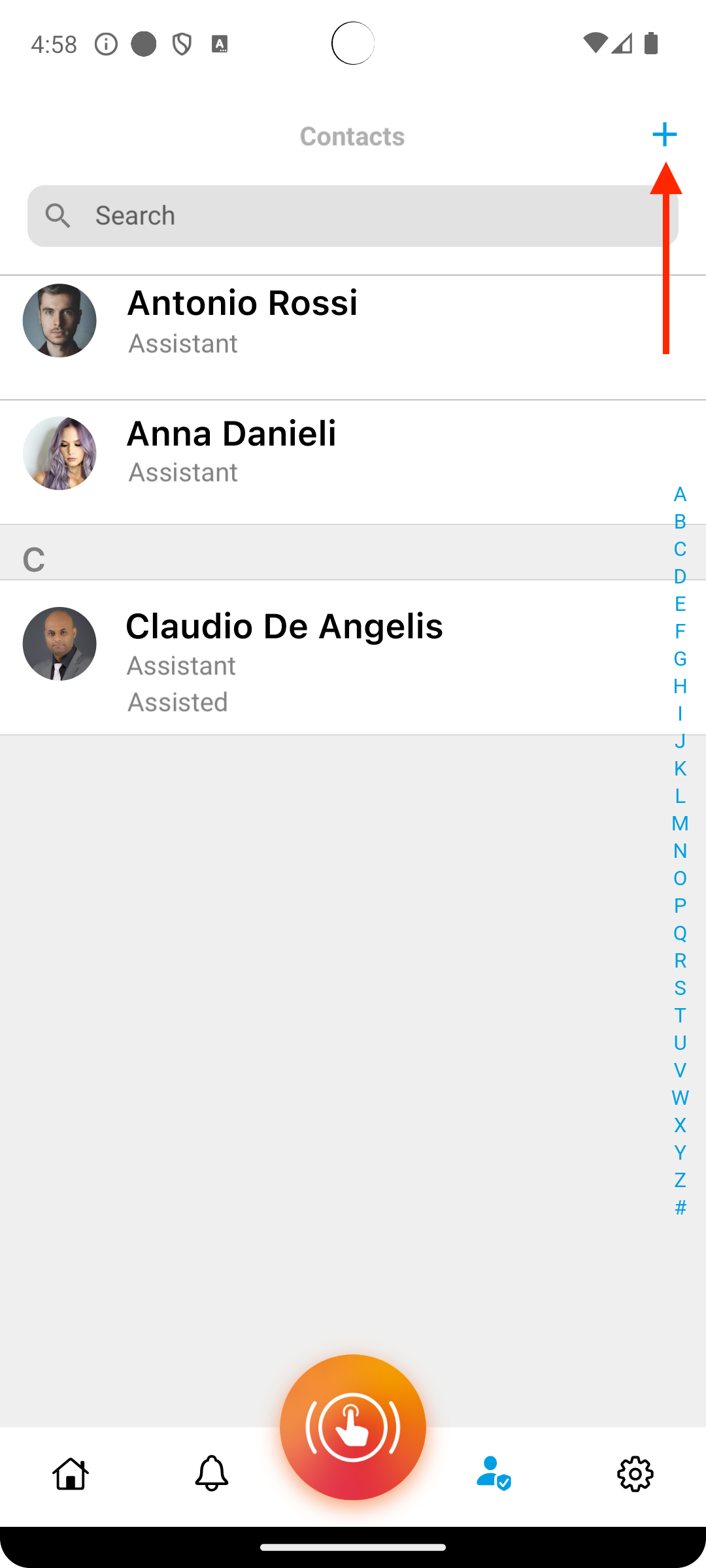
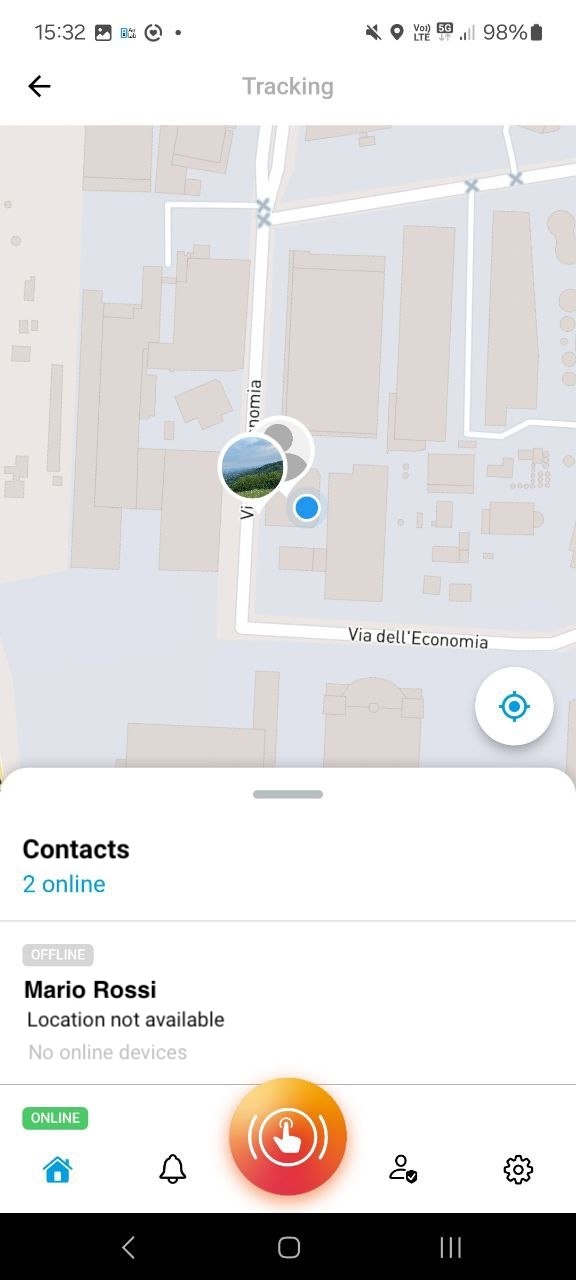
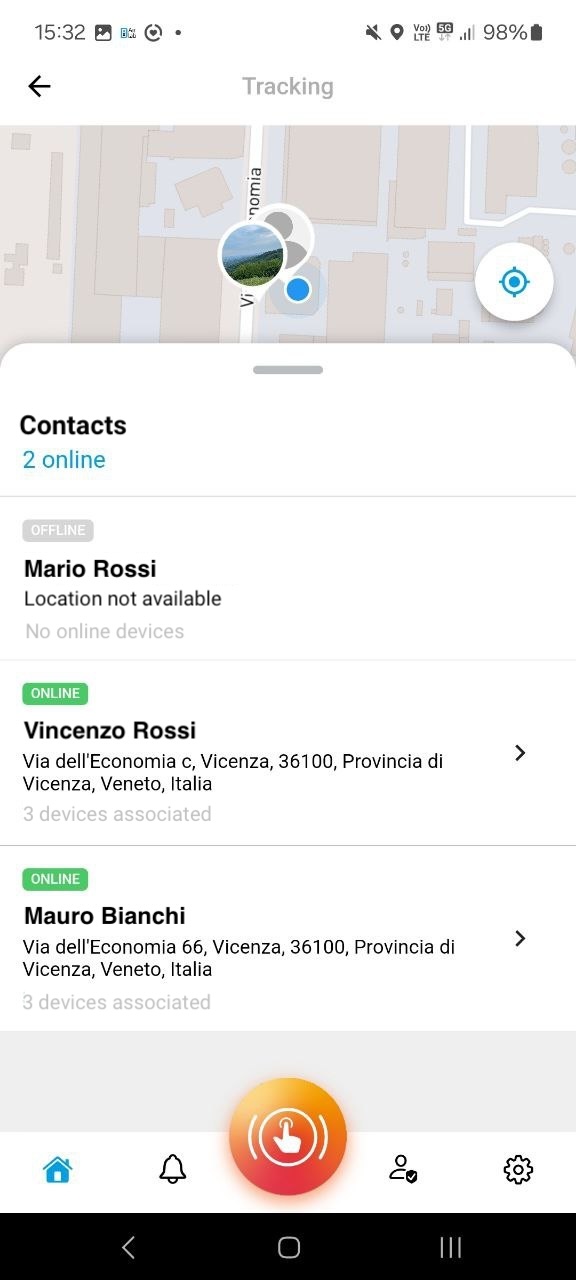
Adding a New Assistant
Adding a new contact begins by using the blue “+” button located in the Top Browsing Bar on the Contacts screen.
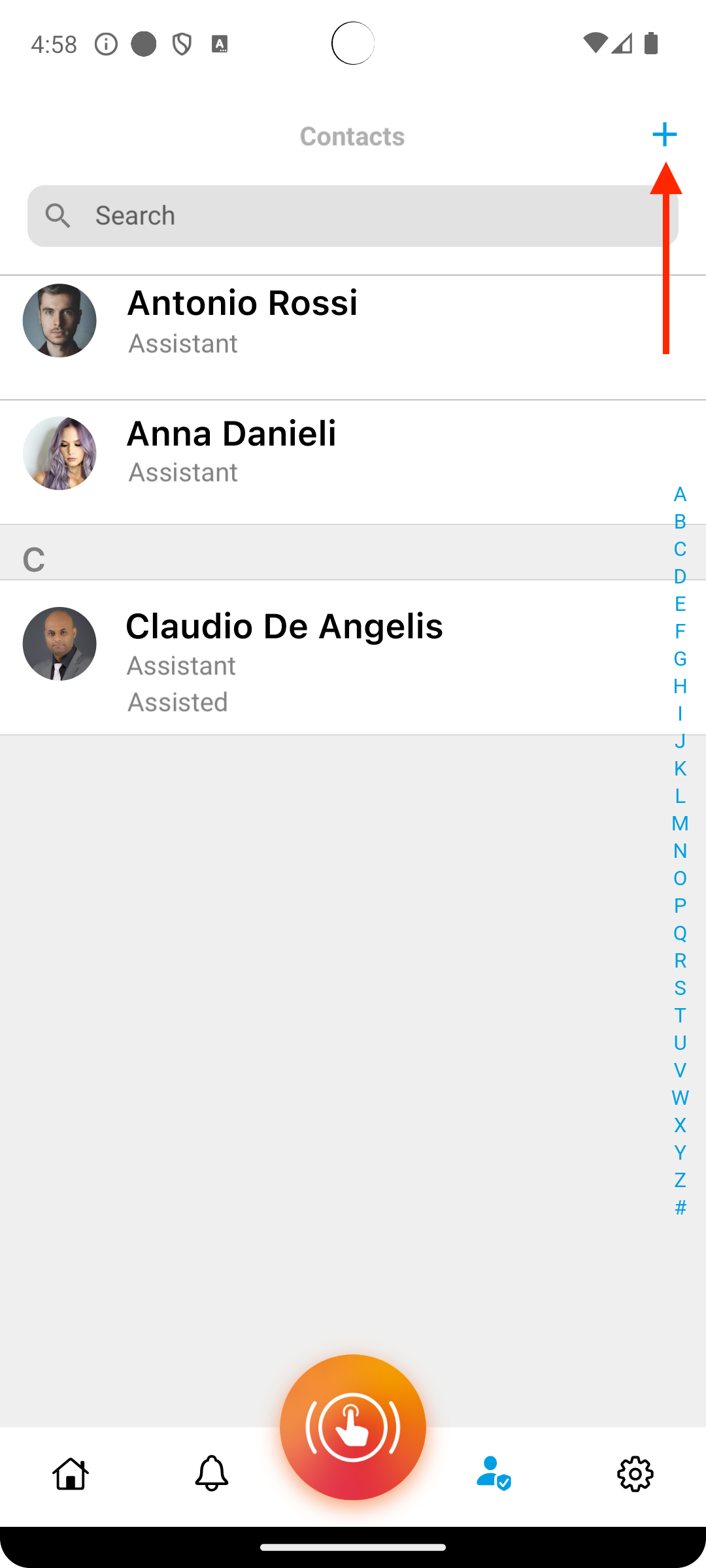
By tapping this button, the contacts in the address book will be loaded and subsequently it will be possible to select the contact to invite as an Assistant.
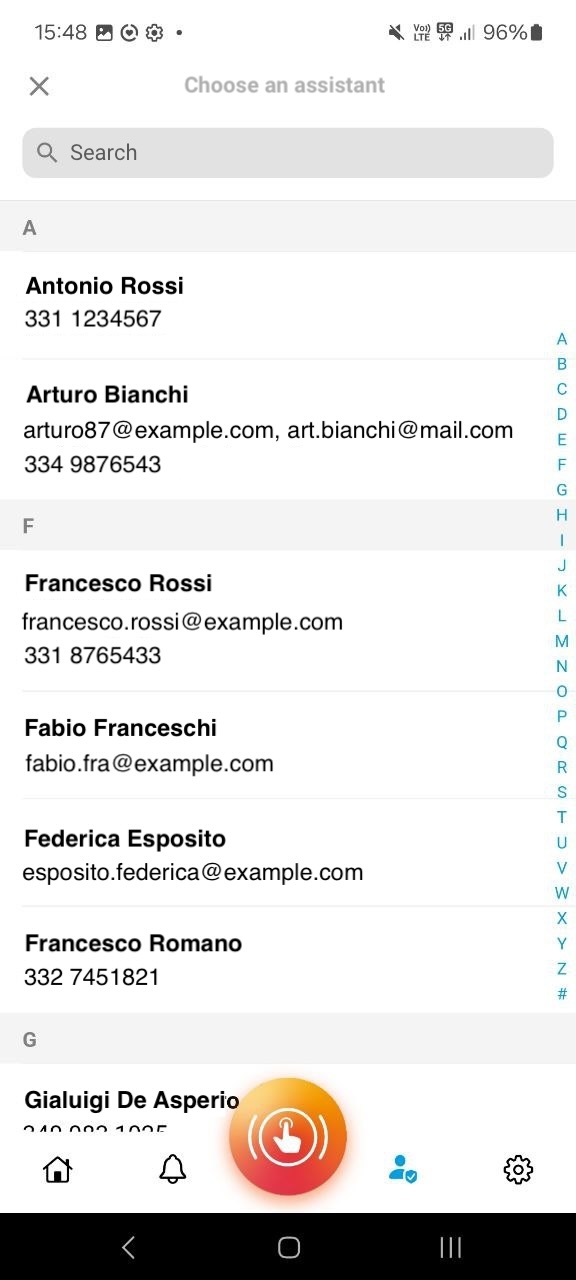
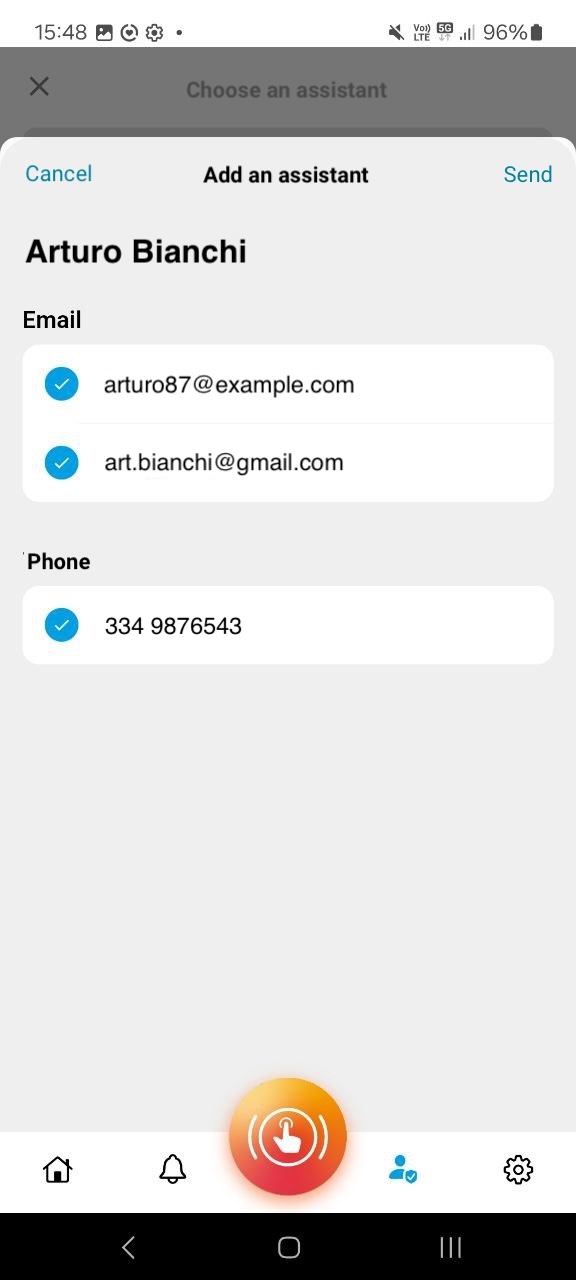
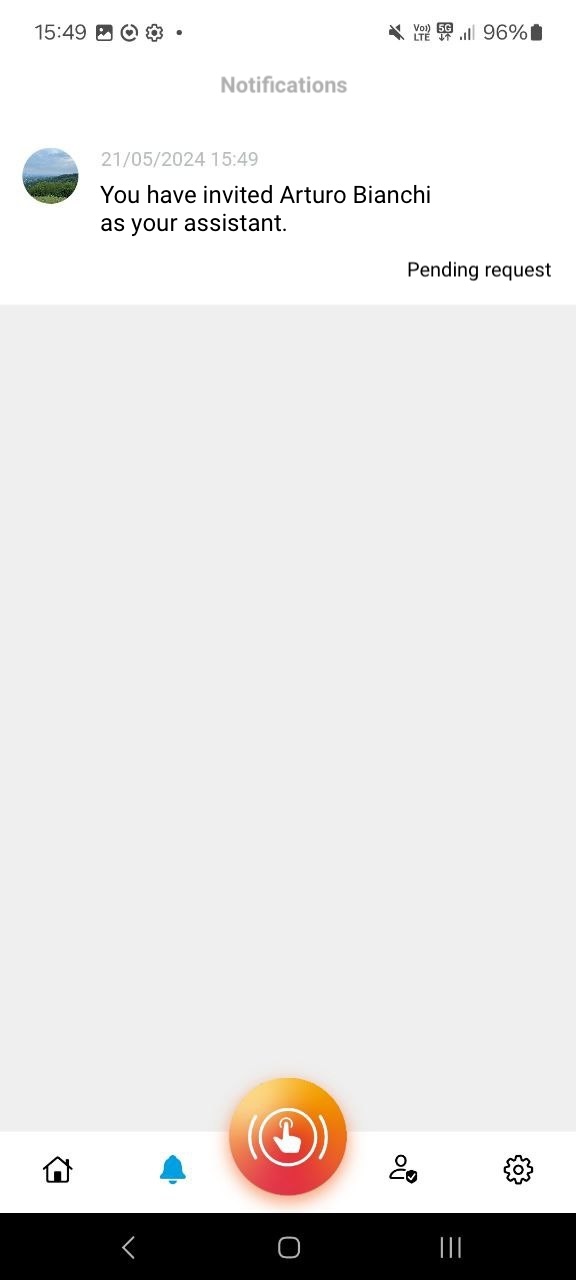
Once a contact is selected, the information selection screen, represented in the second image above, can be used to select which information to send to the D-Alert system. If the user does not have an account on the D-Alert system, they will receive an invitation e-mail. In this e-mail, the user can:
- Accept the invitation, download the app by clicking the specific button and accept the invitation in the notifications section;
- Decline the invitationo using the specific button;
- Ignore the request. If the user already has a D-Alert account, they will be directly sent an invitation notification like the following one, from which they can accept or decline the request. Depending on the action taken, the relevant status will be updated on the invitation phone.
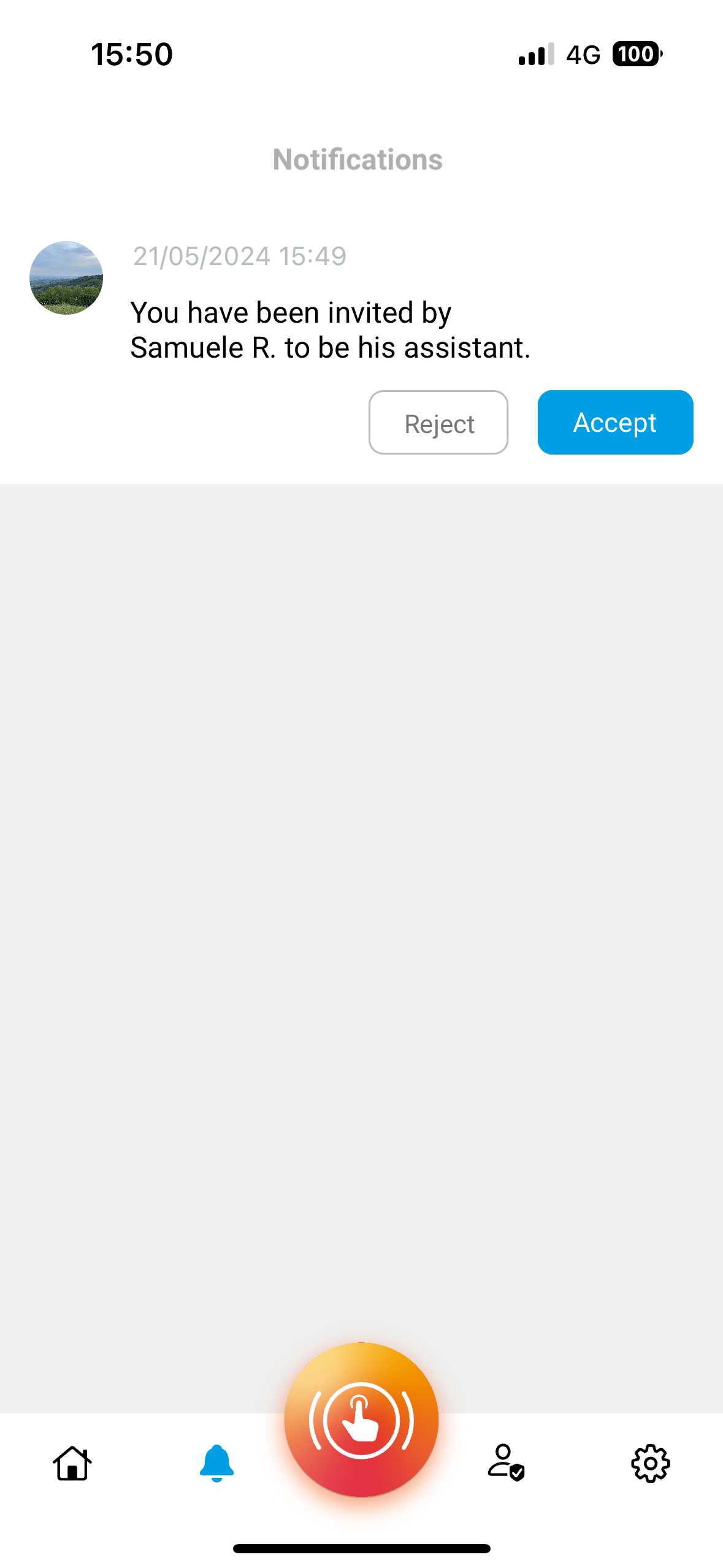
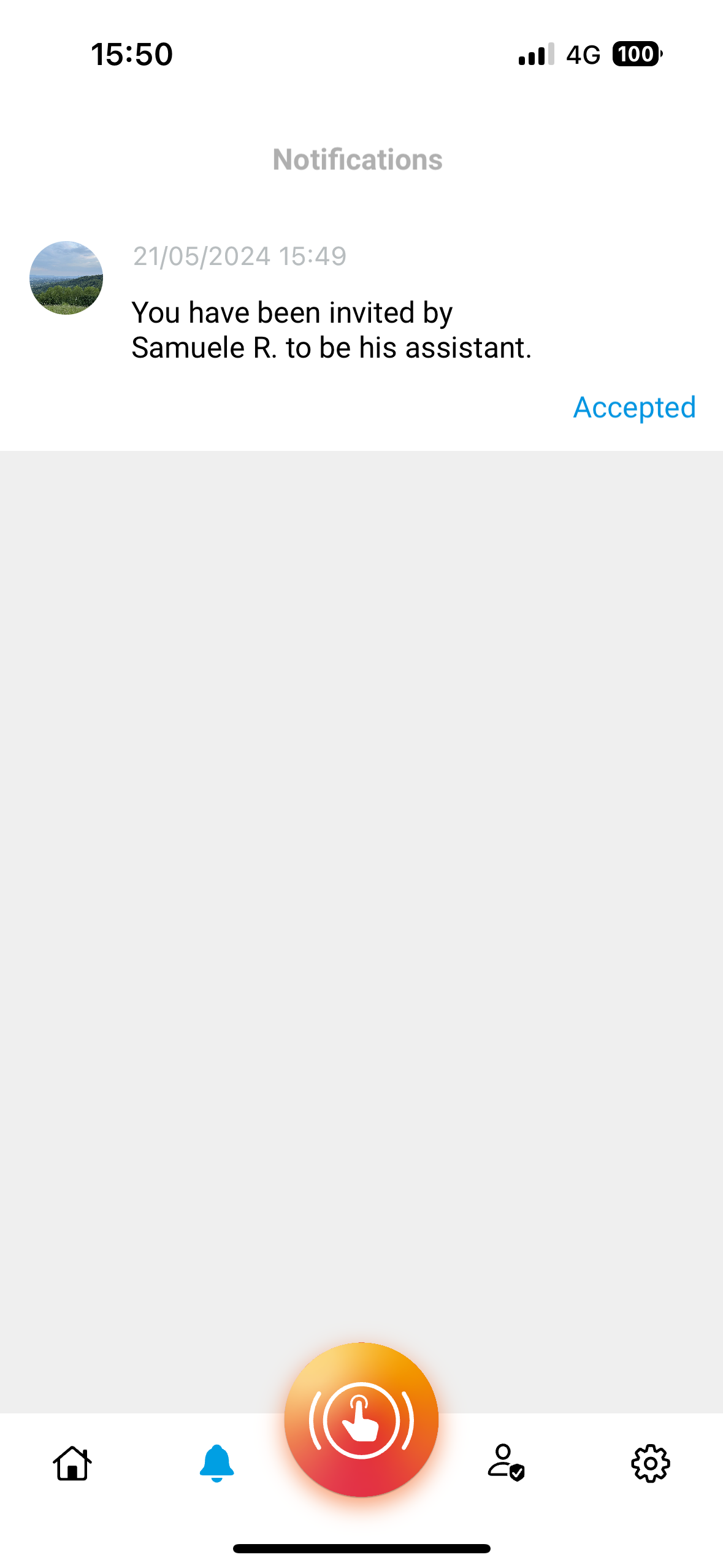
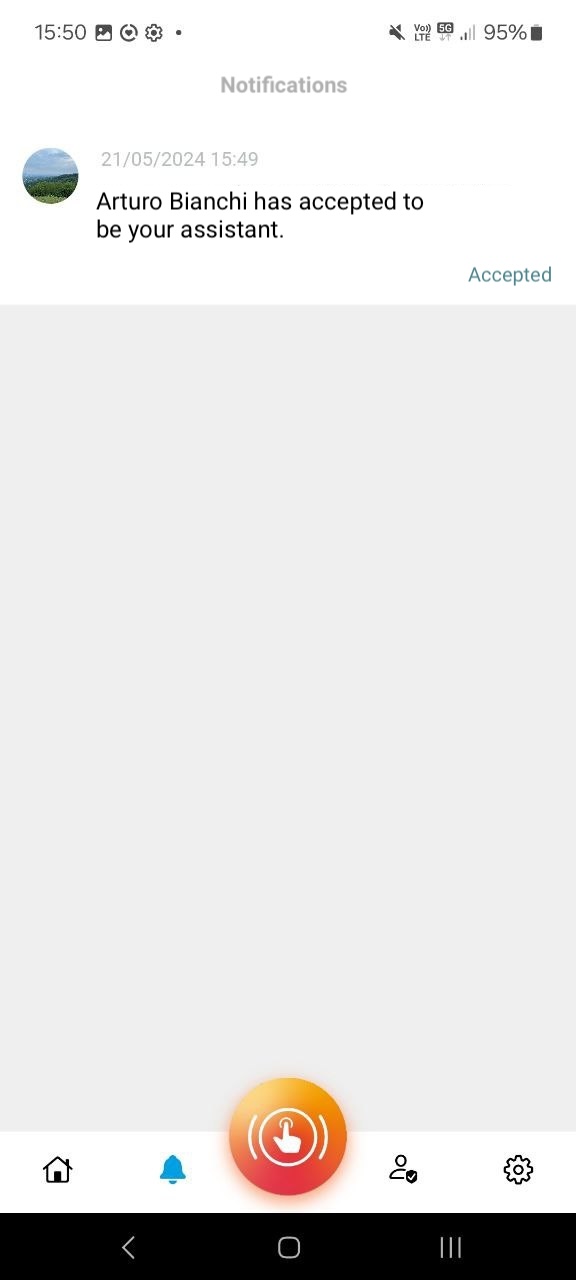
As a result, the assisted user will find the new contact with the role of assistant in their list.
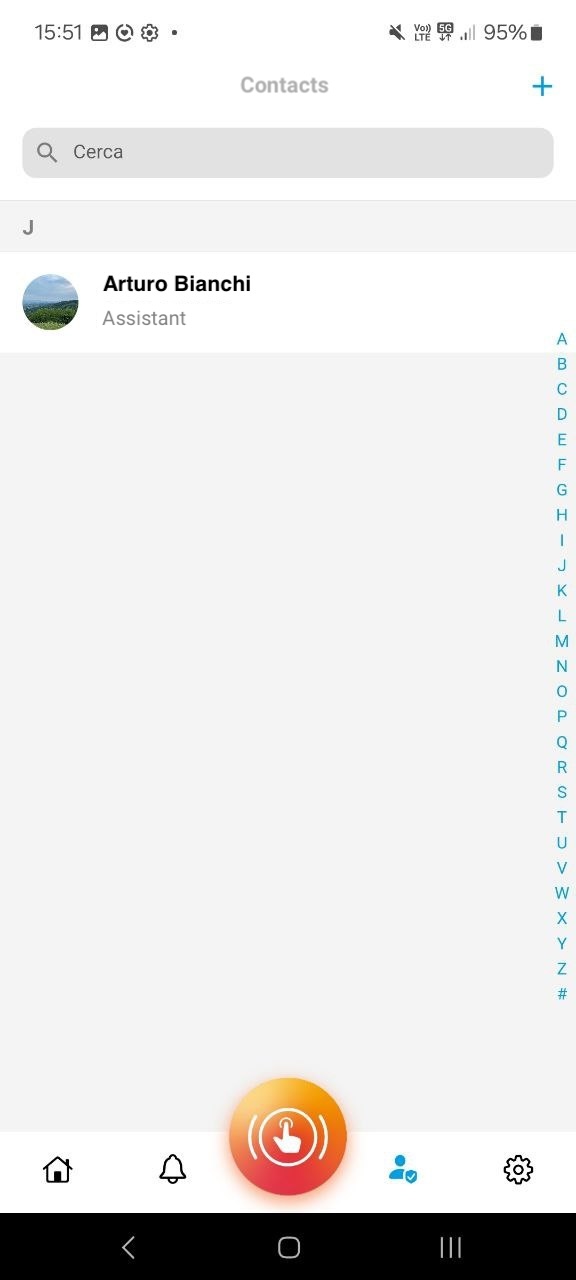
Updating a User from Assisted to Assistant Updating an assisted contact to an assistant role can be easily done by clicking on the contact of interest and on the “Make Assistant” link in blue underlined on the card that will appear upon touch.
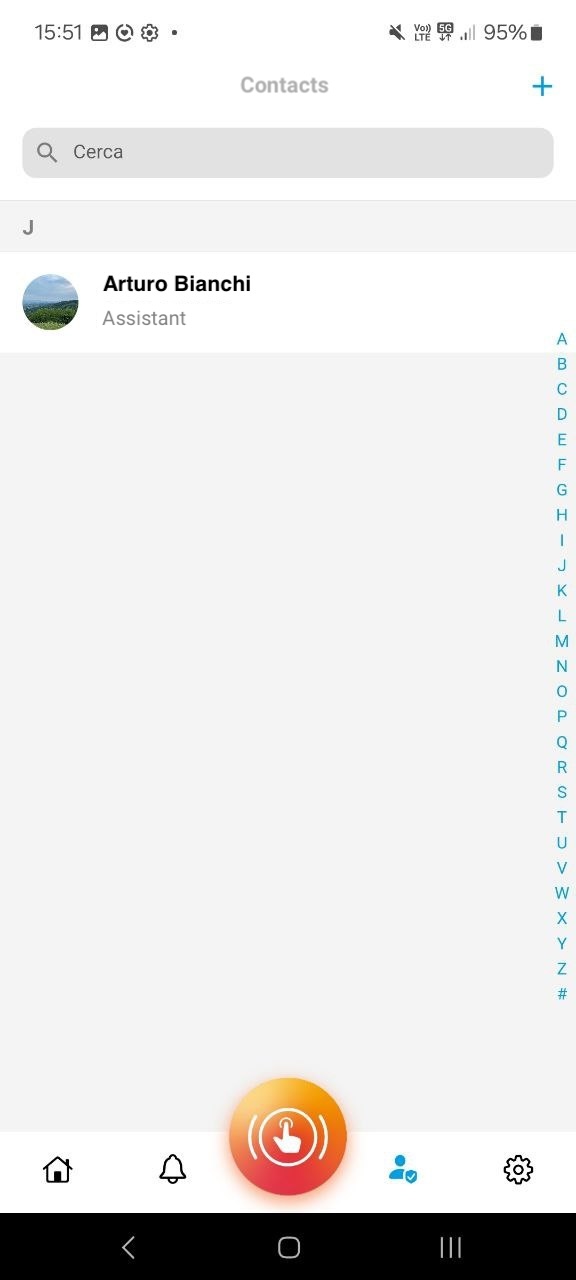
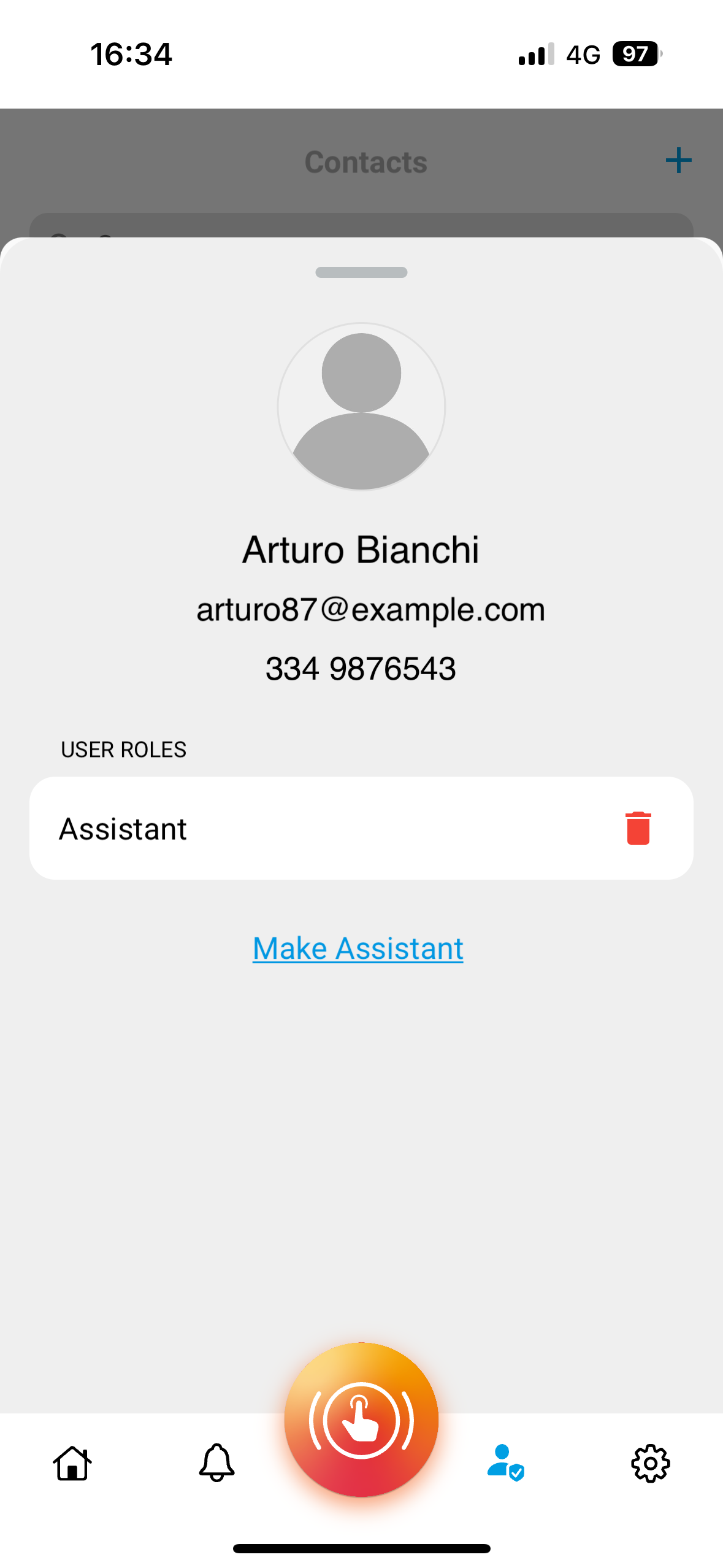
At this point, after confirmation, the request to become an Assistant is sent to the assisted user, who can promptly accept or decline, updating the status accordingly.