Manual Activation
The manual call starts via the orange panic button located in the Bottom Browsing Bar of the D-Alert application.
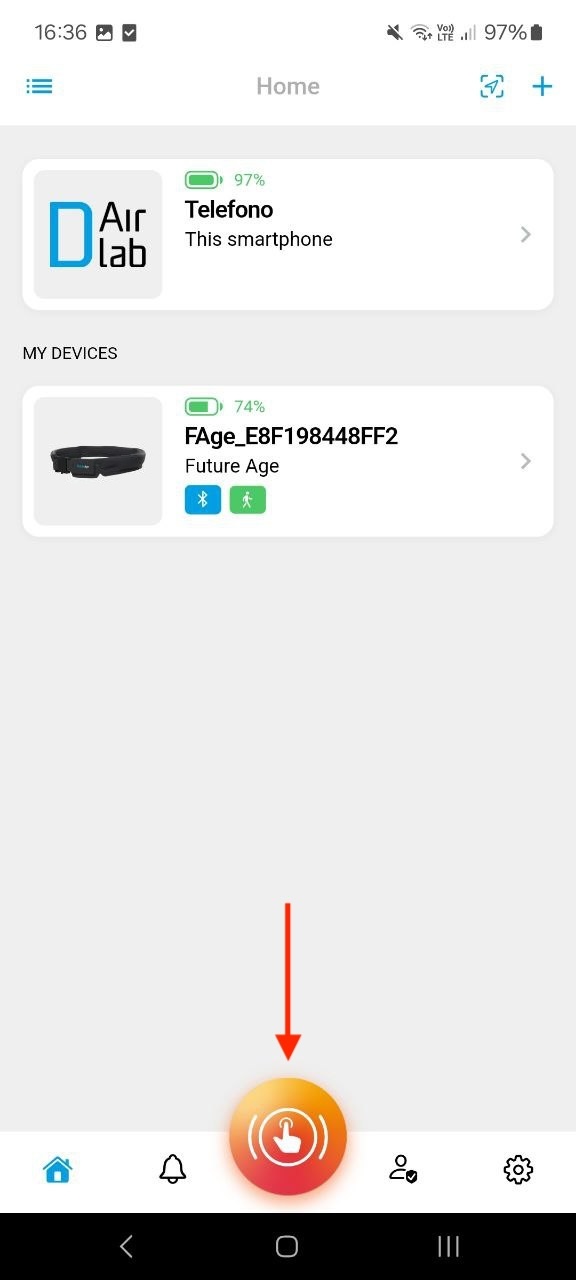
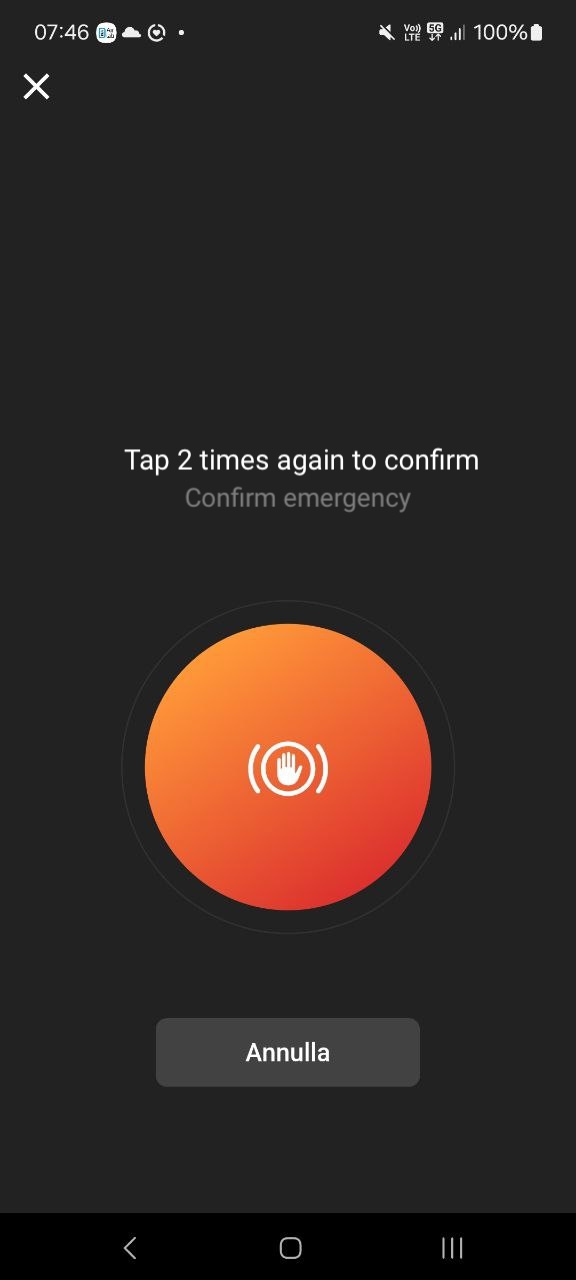
Once the bottom button is pressed, to confirm the emergency and avoid false positives, a confirmation screen will appear where the user must press the orange button in the centre of the screen twice.
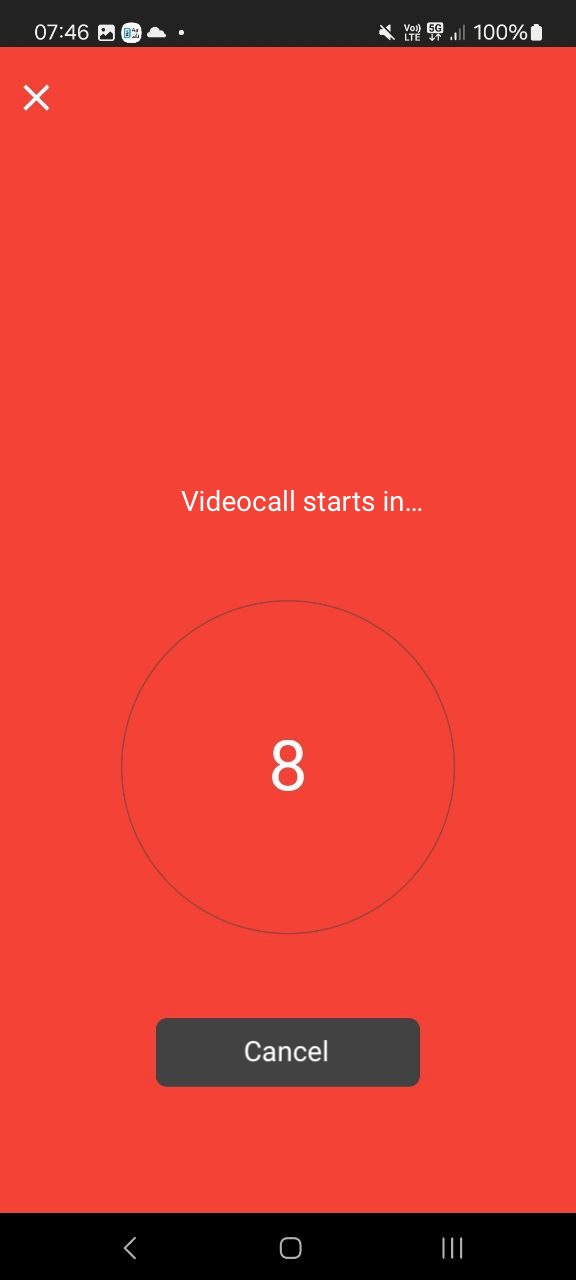
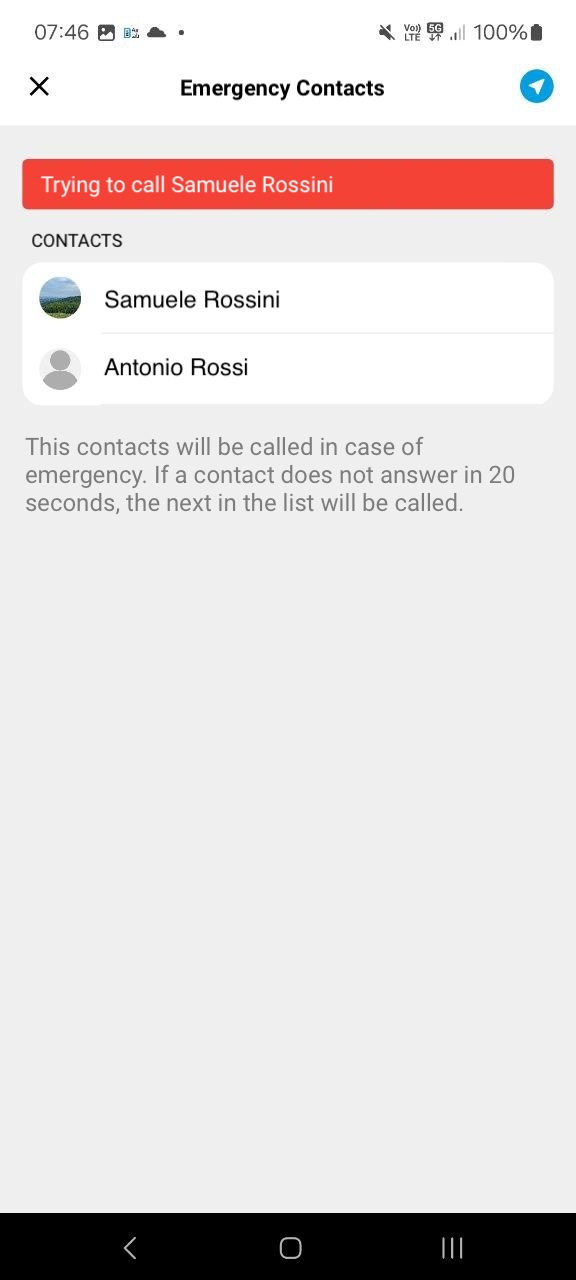
At this point, a 10-second countdown will start, allowing the user to initiate the emergency video call to their Assistant-type contacts once the time expires, with a 20-second waiting time between each call in case of no response if there is no reply. The round of calls to assistants will be repeated twice. If the first contact does not answer, an emergency text message with geographic coordinates will be sent to all assistants on the list, to ensure that they intervene promptly to help the assisted user in an emergency. The incoming call request will be displayed as illustrated below on the phone of the assistant who receives the emergency video call, both on iOS and Android.
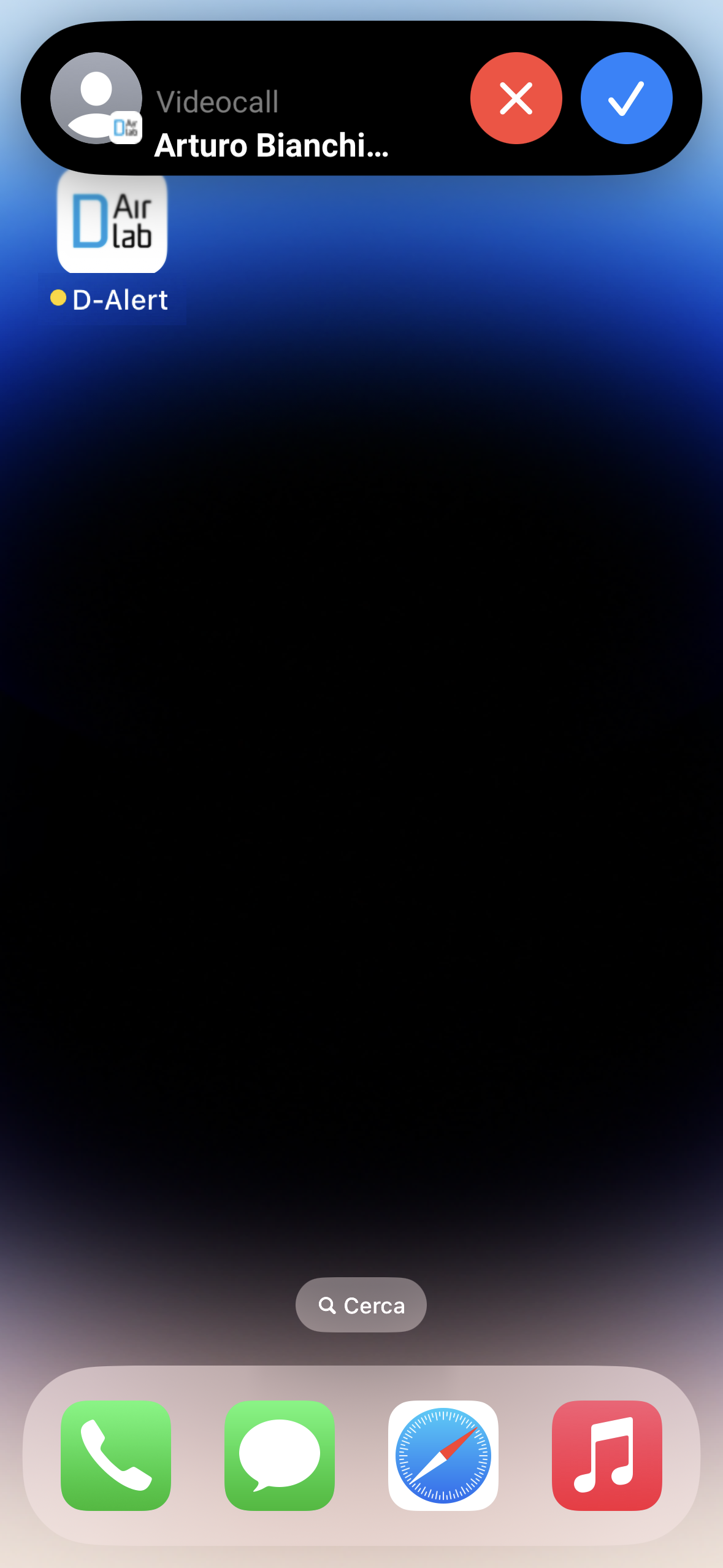
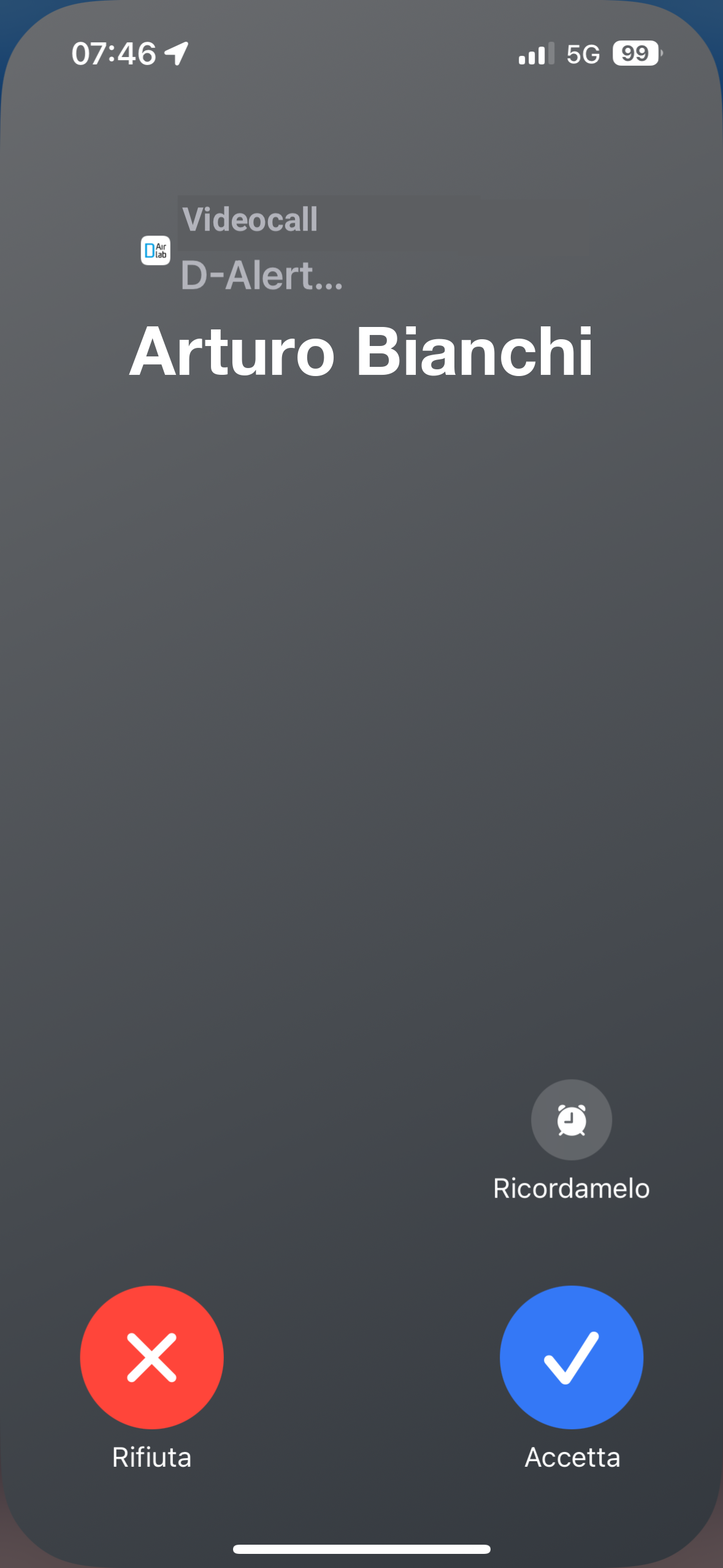
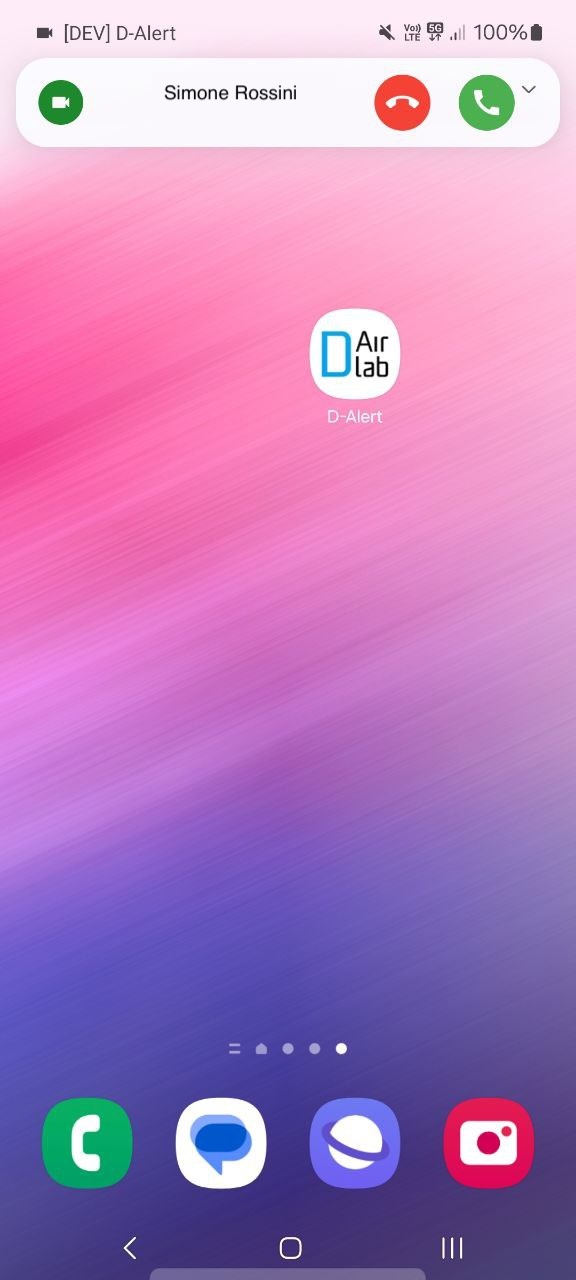
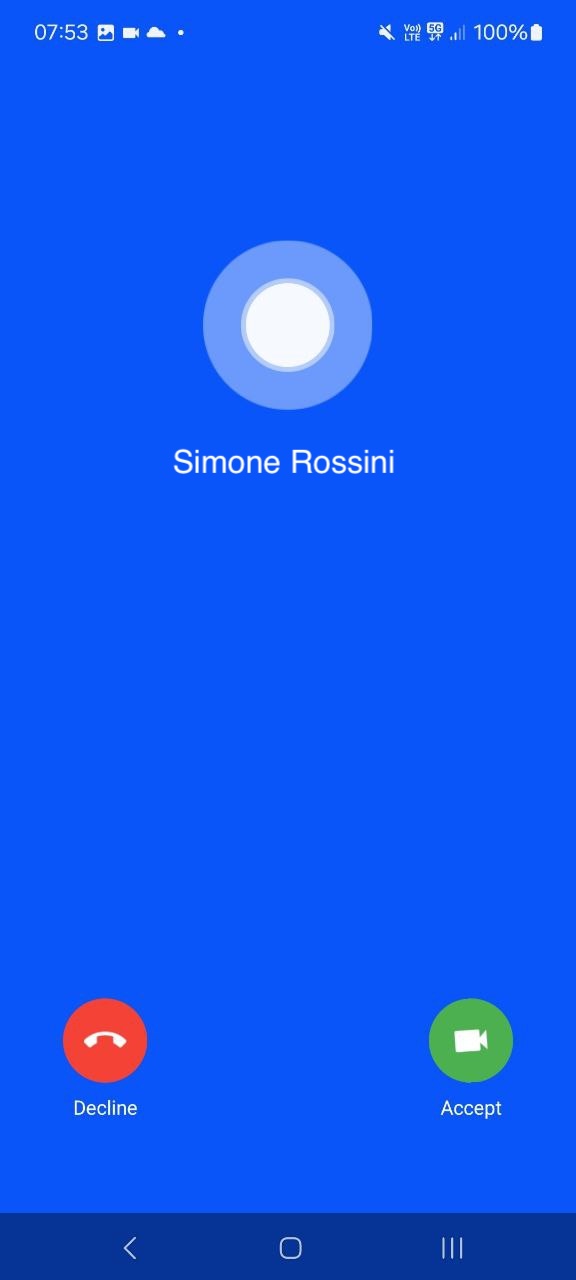
At that point, the assistant will have the option to accept or decline the call. In the latter case, the emergency process on the assistant’s phone will move to the next contact, while in the former, the actual video call will start, as illustrated below.
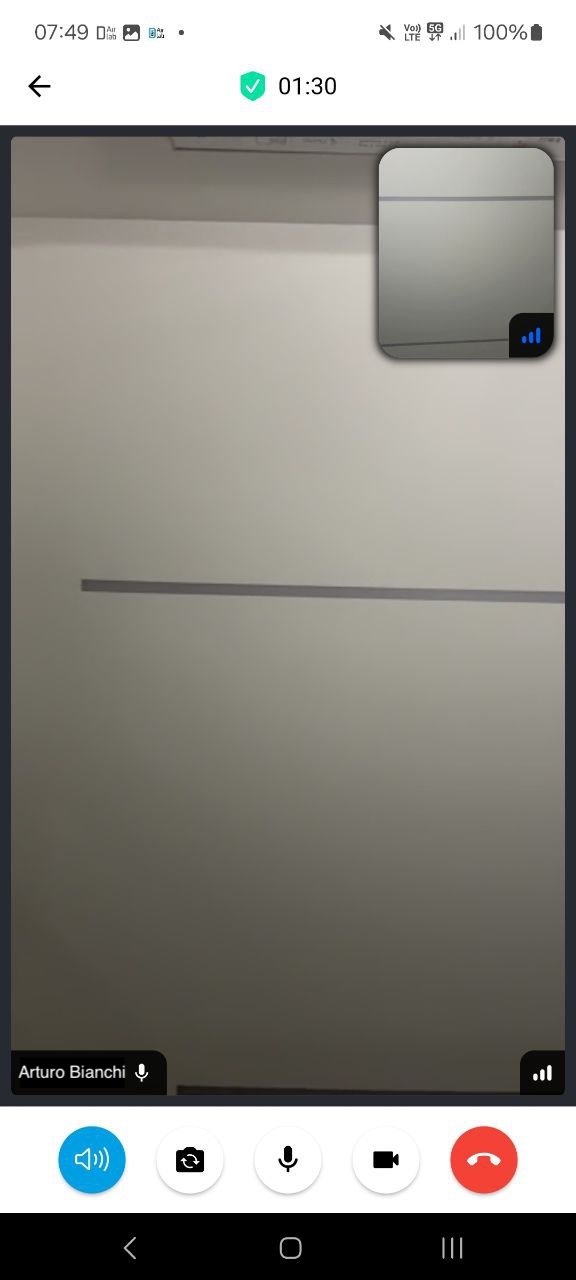
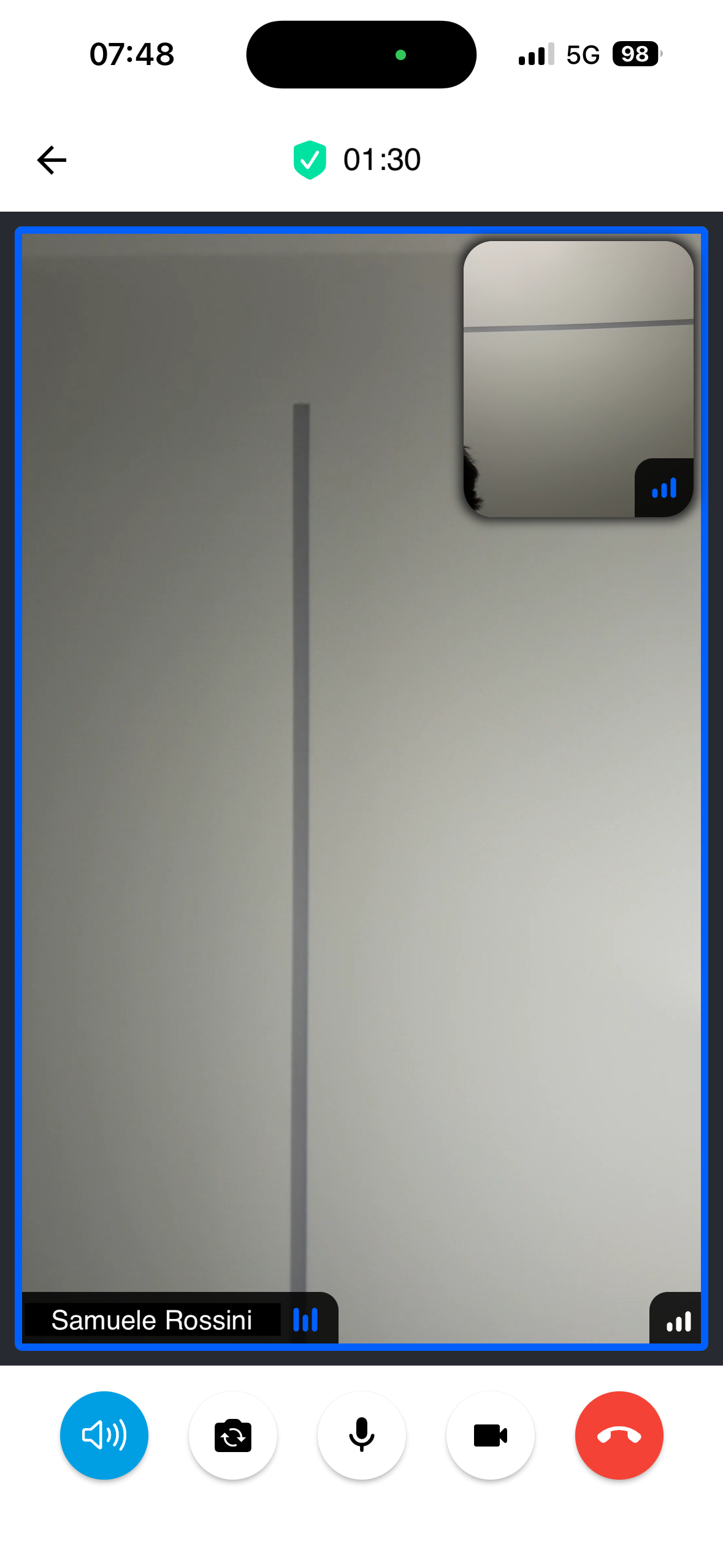
On the video call screen, both users will have the option, starting from the left, to:
- Change the audio output of the video call, switching from speaker to normal audio and vice versa as needed;
- Change the camera, switching from the rear to the front camera as needed;
- Mute or unmute the microphone;
- Enable or disable the video of the call;
- End the call.
Ending the call on one side will automatically end it on the other side as well.