The Home Section
The Home section, also known as the Home tab, is the core of the application and allows the user to interact with all Bluetooth Low Energy FutureAge devices associated with their profile.
The home screen
Once logged in, the home screen appears as shown in the following image.
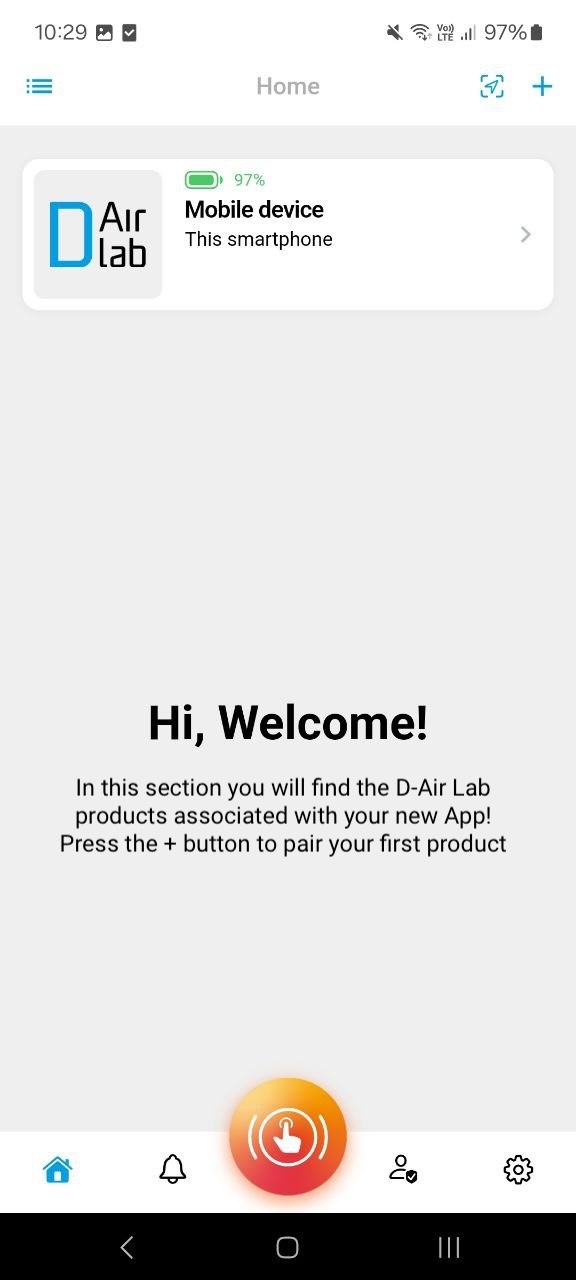
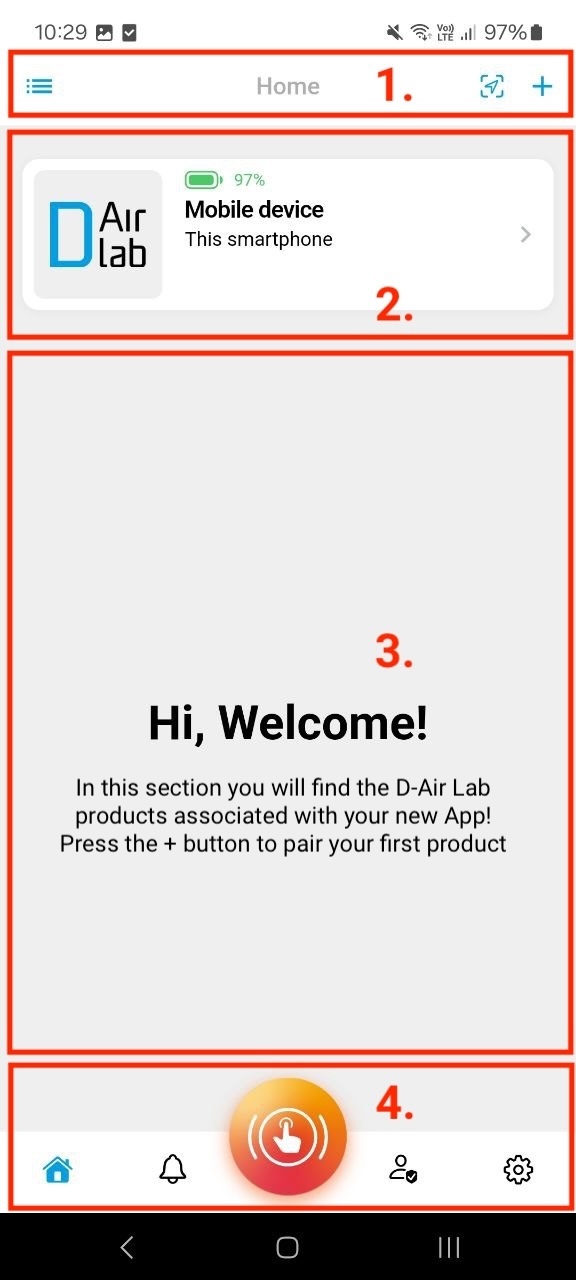
As highlighted by the red boxes in the right-hand screen above, the home screen can be divided into four different parts:
- Top Browsing Bar: the browsing bar is present throughout the application, with different content depending on the page, and allows browsing actions between the various pages. This bar contains three actions, starting from the right:
- Button to browse to the page displaying the app permissions;
- Button to browse to the page displaying the location of the user’s assisted contacts;
- Button to add a new D-Air Lab FutureAge device.
- Phone Device: this represents the user’s mobile device currently in use.
- Page Body: if no device is associated, a small image with instructions to start adding the first BLE device will be displayed, while otherwise the list of associated FutureAge devices will be shown.
- Bottom Browsing Bare: this is the main browsing bar and allows the user to easily move between the various sections of the D-Alert app and contains the orange Emergency button to be used in case of need.
The Phone Device
The Phone Device represents the user’s mobile device. Since it is always enabled and connected, it allows the user to use the emergency service in case of need, even if no physical D-Air Lab FutureAge device is associated with their device.
The FutureAge device
More informations about the FutureAge device can be found on the website https://dairlab.com.